

| Administrator Guide > Workflows > Workflow Steps > Income Interruption Review Workflow Step |
When configuring business rules for the Income Interruption process, system administrators can define eligibility conditions that do not meet the requirements for automatic approval or declination, requiring a manager to review the request and manually determine a decision. If Manager Review is required, the Income Interruption Review workflow step can be run in the workspace to approve or deny an Income Interruption request.
In order to provide access to Income Interruption requests in need of manager review, system administrators must first configure a view to list the results of the Income Interruption Import.
To configure a view displaying Income Interruption requests, select the Views icon within the Ribbon Bar to open the Views page.
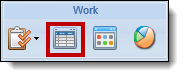
Select Create.
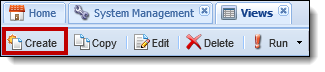
The View Configuration window appears:
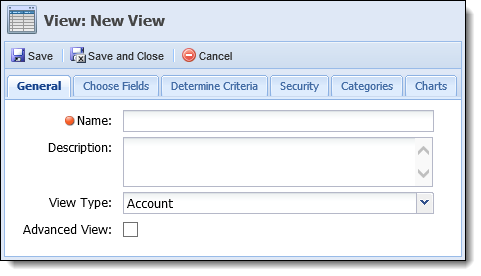
 |
The General, Determine Criteria, Security, Categories, and Charts tabs are completed in the same manner as other views. See Views for more information regarding the completion of these tabs. |
The fields that populate within this view are defined on the Choose Fields tab. Select Add Field to begin adding fields to the view.
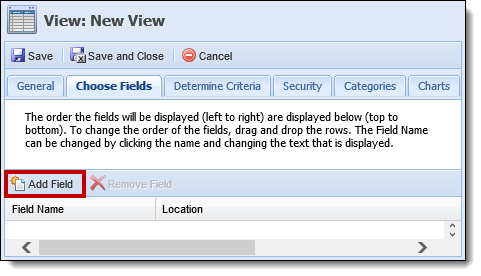
A Field Selector pop-up appears. To easily locate Income Interruption fields, enter Income Interruption within the filter. All fields related to Income Interruption are displayed:
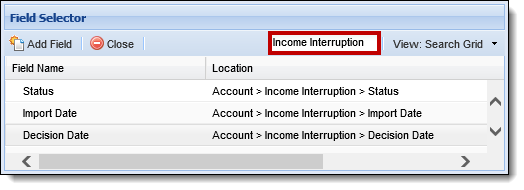
 |
See a complete list of available Income Interruption fields to add to the Income Interruption Review Workflow step. |
Add fields to the view by double-clicking on the Field Name or highlighting a Field and selecting Add Field. Click Close once all fields are added.
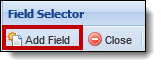
The fields populate within the Choose Fields tab with the Field Name and Location listed:
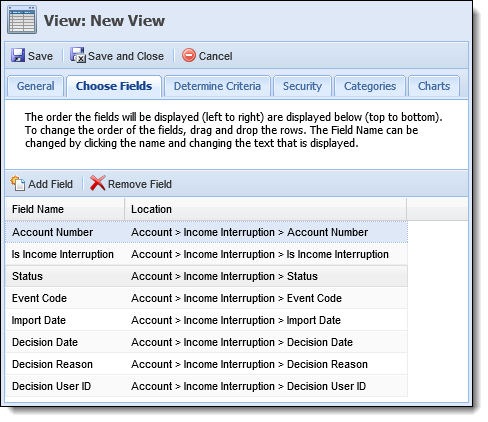
Upon completing all configurations for the View, click Save to retain the view settings. Click Save and Close to retain the view settings and return to the Views page. Select Cancel to return to the Views page without saving.
The view can now be run from the Ribbon Bar to access active Income Interruption accounts. Double-clicking on an account within the view provides direct access to a workspace for the person related to the account in order to execute the Income Interruption workflow.
To configure a workflow to include the Income Interruption End Deferment workflow step, navigate to System Management > Workflow > Workflows. Click Create.
 |
See more information on how to create a new workflow. |
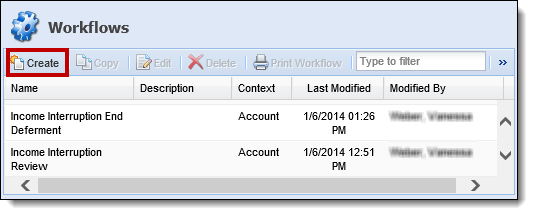
The Workflow Configuration appears. The Income Interruption Review workflow step is added on the Design tab. Click on a step within the workflow design and select New Step After.
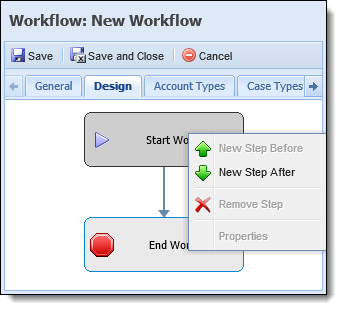
The Select a Workflow Step pop-up displays. Highlight the Income Interruption Review step and click Select Step.
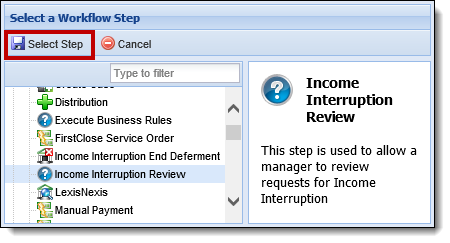
The Step Properties window opens to configure the workflow step.
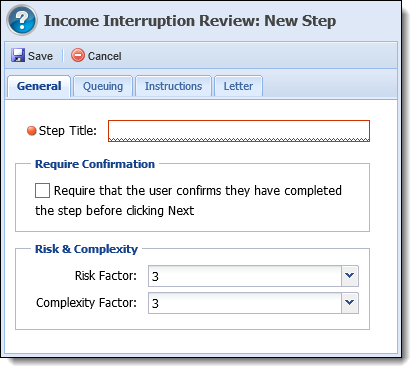
 |
The General, Queuing, and Instructions tabs for the Income Interruption Review workflow step are completed in the same manner as other workflow steps. See Workflows Steps for information regarding the completion of these tabs. |
To assign the letter(s) to be sent to the account holder upon manual approval or decline of an Income Interruption request, navigate to the Letter tab. On this tab, two boxes display: Available Letters and Assigned Letters.
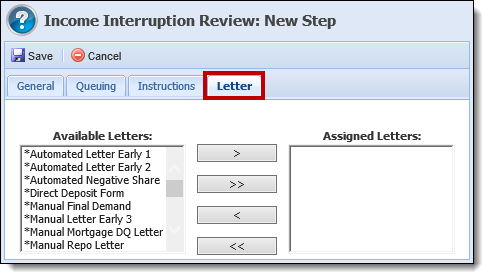
The Available Letters box lists the letters configured by system administrators in System Management > Communication > Letters & Forms. The letter(s) within the Assigned Letters box populate for selection within the Income Interruption Review workflow step.
 |
After execution of the Income Interruption Export, the letter selected within the Income Interruption Review workflow step is generated and sent to Batch Letter Printing. For more information on how to configure a letter for this workflow step, please see the Letters and Forms topic within this Guide. See more information about Batch Letter Printing in order to properly configure a letter. |
Select a letter from the Available Letters box and move it to the Assigned Rules box using the arrows on the screen.
Once all desired letters appear within the Assigned Letters box, click Save to retain the workflow step settings.
Continue configuring workflow steps to appear in the workflow and complete the remaining workflow tabs before saving the workflow and returning to the Workflow Management screen.
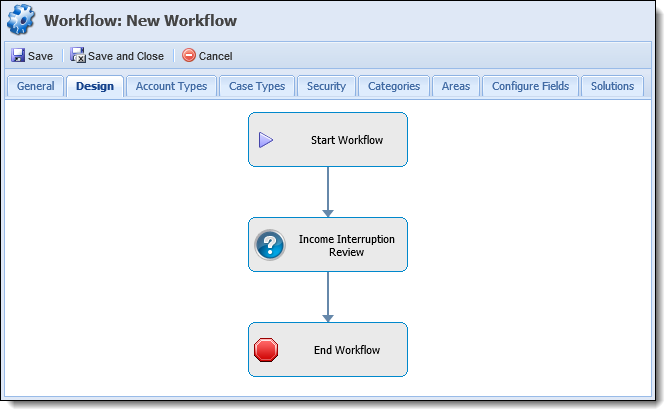
Upon saving the workflow, the Income Interruption Review workflow step can be run to manually approve or decline an Income Interruption request in need of Manager Review.
For an overview of the Income Interruption process and information regarding rule configuration, please see the Income Interruption Overview topic within this Guide.
For more information regarding how this workflow step is executed in the workspace, please see workflow topic within this Guide.